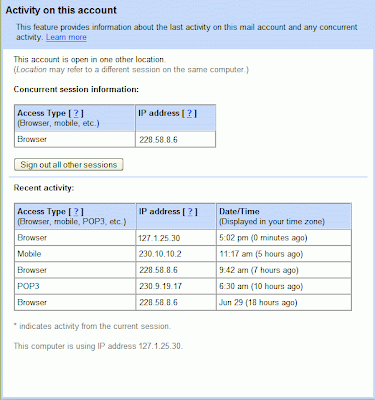Most of us use Google search to search on various topics, products, tips, etc. No doubt it’s one of the best search engines available out there. In order to search something we simply enter the keywords in the search bar and search for stuff but did you ever know that there are several built in functions within Google which makes searching stuff even easier. Some of you’ll know about them. But well if you don’t, then here they are:
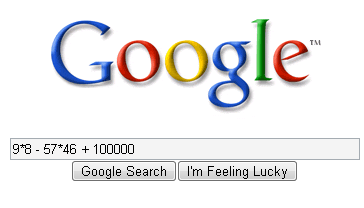
Google calculator:
Google search can be used as a calculator. It can calculate anything from the simplest math to the most complex equation. All you need to do is just enter the math in the search box and hit enter. You can use the following functions:
+ : add
- :subtract
* :multiply
/ :divide
^ :to the power of
sqrt : square root of a number
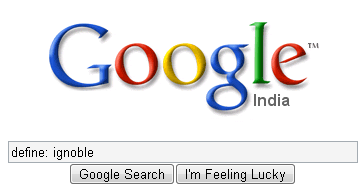
Dictionary Definitions:
You can define any word by entering “define:” following the word. For example define: ignoble
Google will display a list of dictionary definitions for that word.
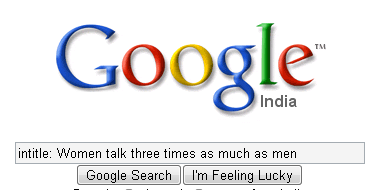
Search for a specific title:
Suppose you came across a great article which you really liked but unfortunately forgot to bookmark it then you can find it easily with the help of Google provided you know the title of the article. Here’s how you do it:
Let’s say you read an article “Women talk three times as much as men” then you can search for it by typing “intitle: Women talk three times as much as men”
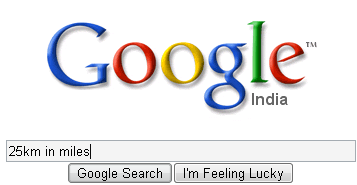
Google Convertor:
Using this feature you can convert units like millimeter into inches, kilometers into miles, liters into ml, etc. You can do so by typing ‘25km in miles’ for converting km in to miles, ‘50litres in ml’ for converting litres into ml, and so on.
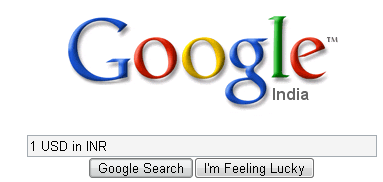
Compare currencies:
Google’s search has an inbuilt currency converter. It allows you to perform any currency conversion. All you need to do is just enter the conversion you’d like done into the Google search box and hit “Enter” or click the Google Search button. For instance: “1 USD in INR”
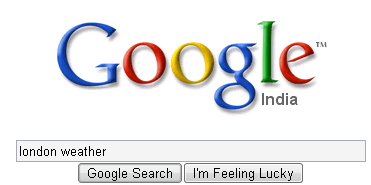
Weather Updates:
You can easily know the weather condition of a specific place. In order to find out, all you need to do is just enter the place name followed by “weather”. For ex: “london weather”
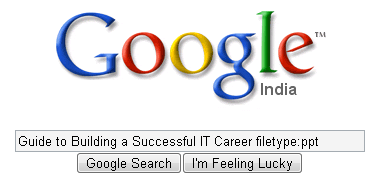
Search for specific file types:
There are various kinds of files available over the net. Searching for a specific file type isn’t really easy. But using this tip you can easily search for a specific file type.
For instance if you want to search for a guide, let’s say a ‘Guide to Building a Successful IT Career’ in ppt format. You can make use of the “filetype:” function. So in order to search for the PPT version of the guide you can enter in search bar ‘Guide to Building a Successful IT Career filetype:ppt’
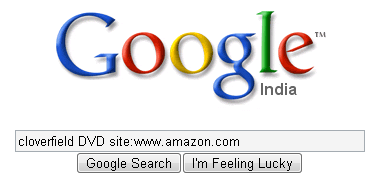
Search on a particular website:
If you want to search for something from a particular site using Google search then you can do so by using the “site:” feature. Here’s how you do it:
Let’s say you want to search for cloverfield DVD on Amazon, you can do so by typing “cloverfield DVD site:www.amazon.com”
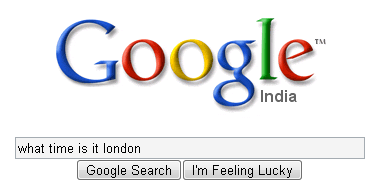
Get the local time anywhere:
Wanna know what time is it in London now? You can ask Google by typing “what time is it London” in the search bar. You can also enter “time (location)” without the quotes.
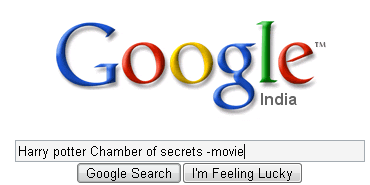
Remove unwanted search results:
Suppose you wanted to search a Harry potter book review but you ended up in getting reviews of the movie rather than the book. Well in this case you can make Google to exclude the movie results from the search. You can do so by adding “-movie” at the end of the term. For instance: “Harry potter Chamber of secrets -movie” This will give search results excluding the movie- The chamber of secrets.
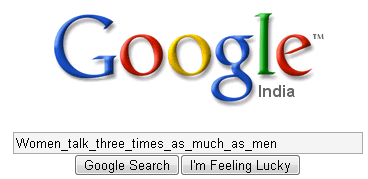
Search for URLs:
You can even search for URLs in Google search.For instance: “Women_talk_three_times_as_much_as_men”. You can also use “.” “-” instead of “_“. The search will bring up results with the URLs containing the above words entered.
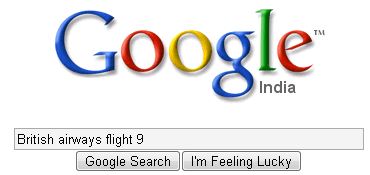
Track flight status:
You can also track a particular flight status. All you need to do is just enter the airline and flight number into the search box and hit enter. You’ll get the arrival and departure time of the flight right inside Google’s search results.
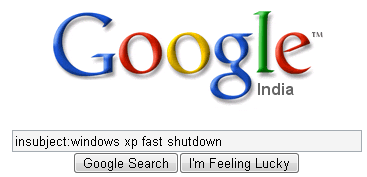
Search Google groups by the subject line:
You need to be in the google groups search page before attempting this query; otherwise it might not work correctly. Using the “insubject:” function you can search google groups by the subject line. For instance “insubject:windows xp fast shutdown”
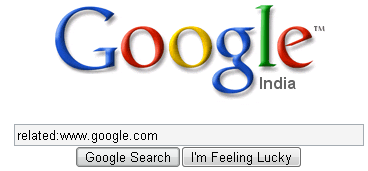
Find related sites:
Suppose you find an interesting website and you would like to find some other alternative to this site then you can do so by using “related:” function. For instance if you want to search an alternative for google.com you can do so by entering “related:www.google.com”
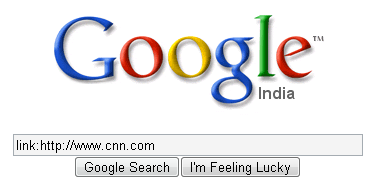
Find links to a specific URL:
You can find the webpages which have a link to a specific URL using the “link:” function. This is really great as it will help you if you own a website, you can easily find out the pages linking to a page in your site. To use it, you need to enter the whole URL after “link:”
For instance “link:http://www.cnn.com”
Well that’s it for now, hope you liked them. If you know more feel free to mention them here.
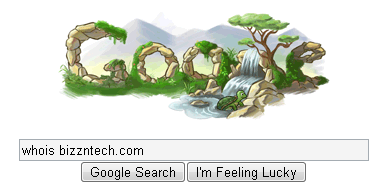
Whois Lookup service:
You can also search for information on a particular domain name. Just type in “whois domain.com” and hit enter. You’ll get to see the creation and expiry dates of the domain.
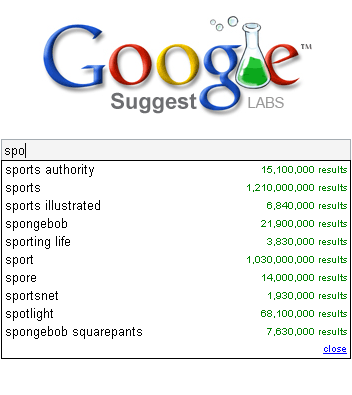
Suggests words, phrases and their results:
This is really helpful if you aren’t able to spell a particular word or you would like to know the results a particular word would contain when searched. Click here to do a search with suggestions.

Get movie showtimes:
If you are a movie buff and would like to know the showtimes of a particular theatre then you can do so by typing “showtimes zipcode” For instance “showtimes 93455” for knowing the for Santa Maria, CA 93455.
|
|