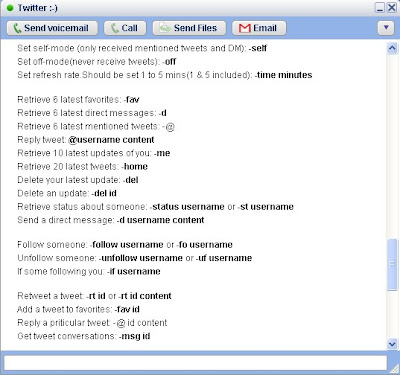Mark Knichel, Software Engineer Say'sWe
launched Gmail Labs over a year and a half ago as a playground where engineers can come up with new features and let your input help decide which are good ideas and which don't quite work out. Any engineer at Google can come up with feature, code it, and launch it quickly to tens of millions of users.
Labs started out with 13 features and quickly grew to 60, with even more on the way. We've received countless comments and kept an eye on our stats: some of these experimental features were adopted by millions and others trickled along with little usage. A couple have already graduated from Labs and we've already retired one: Tasks was the first to
become a regular part of Gmail, Right-side Labels was retired when we
updated the way labels work, and Offline Gmail
graduated a couple months back. Today, true to the original intent of Gmail Labs, we're graduating six more features and retiring five.
Graduating:
- Search Autocomplete
- Go To Label
- Forgotten Attachment Detector
- YouTube Previews
- Custom Label Colors
- Vacation Dates
Retiring:
- Muzzle
- Fixed Width Font
- Email Addict
- Location in Signature
- Random Signature
These decisions were made based based mainly on usage, taking feature polish and your feedback into account. We've also tweaked some of the graduating features to improve them before making them default Gmail features. For example, we've combined Go To Label with Search Autocomplete, making it easier than ever for you to find what you're looking for.
Search Autocomplete and Go To LabelStart typing in the Gmail search box (English only for now), and Gmail suggests terms that might help you find what you're looking for — from contact names to labels and
advanced search operators.

We've integrated Go To Label into this search box as well. If you have
keyboard shortcuts turned on, type "g" then "l" and instead of getting the old "Go to label" pop-up, you'll be in the search box with the "label:" operator filled in for you. Start typing the label you want to go to, and autocomplete will take it from there. All you have to do is hit enter. If you want to send your cursor to the blank search field, the keyboard shortcut "/" will do it.
Forgotten Attachment DetectorFrom time to time, we all forget to attach a file and sheepishly send another email with the forgotten attachment. To help save you from that embarrassment, Gmail looks for phrases in your email that suggest you meant to attach a file and alerts you if it looks like you forgot an attachment.
 YouTube Previews
YouTube PreviewsIf you're like me, your friends probably often email you links to YouTube videos. Instead of having to clicking on the link and wait for a new window to load before you can watch the video, Gmail now shows YouTube previews right below the message. All you have to do is click the play button and enjoy.
 Custom Label Colors
Custom Label ColorsWhy settle for a restrictive palette when you can choose from over 4000 possible color combinations to help distinguish and organize your labels? Just click on "Add custom color" from the regular labels interface.
 Vacation Dates
Vacation DatesIf you specify which dates you'll be away in advance, you won't have to remember to turn on the
vacation responder when when you're actually on vacation. Set your dates in advance, and let Gmail do the rest.

Retiring features is always a tough decision — we invest in building and maintaining them and we realize some of you are probably fans of some of Gmail's lesser-used features. But Labs are experimental features, and from time to time they may break (that's why there's a quick way to
disable them), or even disappear. Over the next few days, you'll see Muzzle, Fixed Width Font, Email Addict, Location in Signature, and Random Signature stop working and disappear from the Labs tab.
We'll keep working on new Labs to help make your Gmail experience even better, and we'll continue to graduate successful features and retire the ones that don't work out to make room for new ones. Thank you to all the engineers who have worked on Labs features — especially Bruce, Darick, Jon (the intern), Ibrahim, Chris, Keith, Chad, Michael, and Marco! Please continue to send us
feedback and remember that you vote for your favorite Labs features by using them and leaving comments.
Source :
http://gmailblog.blogspot.com/2010/02/gmail-labs-graduation-and-retirement.html
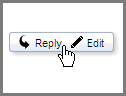
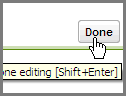 Use 'Shift + Enter'
Use 'Shift + Enter'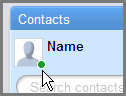 Edit your profile
Edit your profile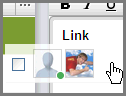 Link to another wave
Link to another wave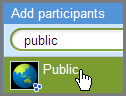 Make a wave public
Make a wave public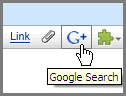 Add a search result
Add a search result