Yes, Official Gmail blog also goes with google+ theme (the same white and grey color)
Have are some screenshots of the new dynamic views from official gmail blog.
Blogger Dynamic Views [video]
comment here what do you feel!
|
|
|
Loading
|
Google redesigned the page to simplify the visual appearance and make it easier to manage your apps, bookmarks, and most visited sites, so you can get where you're going as quickly as possible.
Your apps, bookmarks, and most visited sites now appear in three different sections on the page. You can flip between these different sections by clicking the section labels at the bottom of the page or the arrows at the side of the page. Chrome will remember the last section you flipped to and return to it when you open a new tab.
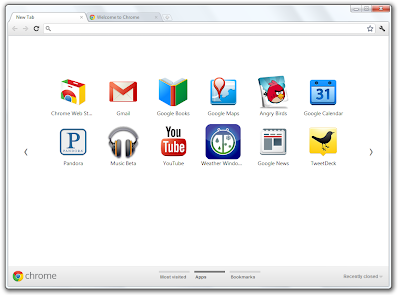
Here are a few more tips for using the new New Tab page:
Originally posted by Dominic Leung, Mobile Software Engineer (from gmail blog) The Gmail for mobile team works hard to bring you features that make you more productive on the go. Today, we will highlight some new features for Gmail in your mobile browser.
Multiple sign-in support
Just like on your desktop, you can now to sign into multiple accounts simultaneously. To sign into an additional account, click on the account switcher at the bottom of the threadlist, then click "Sign into an another account." You can quickly switch between accounts by selecting the desired account from the Accounts menu.
Mobile-specific signature
We know that autocorrect and other mobile spell-checks can be frustrating as you are typing on the go. Let your friends know that you are responding via your mobile phone so that they understand why you might have sent a message that you are meeting for "monitors" and not "mojitos". It's an easy way to make them understand why your message might be short or have a few typos. To create a mobile signature, from the menu view, press the new settings icon, 
Vacation Auto-Responder
Ever forgotten to set your out-of-office auto-reply in Gmail before going on a trip? You don't have to worry about that anymore, since you can now set your auto-reply using the mobile interface. Simply choose a start and end date and specify your message, just like on the desktop interface.
As part of added multiple sign-in support, we've updated URLs so that each account can have a separate bookmark. For those who have previously bookmarked Gmail for Mobile, please update your bookmark. If you haven't, now is a great time to head to mail.google.com on your smartphone or tablet browser and add a bookmark to your home screen.
 |
| Edit your profile photo (left), Notification settings (center), Move to USB (right) |
 |
Messenger: Homescreen (left), Choosing a Photo (center), Posting a Photo (right)
|
Today we announced some of the updates we've released recently to make Google's applications more accessible to the blind community. Google Calendar now has new keyboard shortcuts and better screen reader support for our blind users. Members of the blind community can now useJAWS, VoiceOver and ChromeVox to manage your calendars, create and edit events or simply browse your events. Here are a few examples of how screen readers and keyboard shortcuts work with Google Calendar:
So now you can use blogger app for write a new blog post and publish it immediately or save it as a draft right from your iOS device. You can also open a blog post you've been working on from your computer and continue editing it while you're on-the-go. Your blog posts are automatically synced across devices, so you'll always have access to the latest version.
Pictures are worth a thousand words, and the Blogger app makes it easy to add photos either by choosing from the gallery or taking a new photo right within the app. You can also add labels and location to provide more details about the post.
Download the Blogger app for iOS (versions 3.2 and above) in the App Store.
Originally posted by Benoît de Boursetty, Product Manager (from gmail blog)
The great thing about web apps is that you can access all of your information on the go, and we've introduced ways to use Google Apps on a variety of devices like mobile phones and tablets. But it's inevitable that you'll occasionally find yourself in situations when you don't have an Internet connection, like planes, trains and carpools. When we announced Chromebooks at Google I/O 2011, we talked about bringing offline access to our web apps, and now we're taking our first steps in that direction. Gmail offline will be available today, and offline for Google Calendar and Google Docs will be rolling out over the next week, starting today.
Gmail Offline is a Chrome Web Store app that's intended for situations when you need to read, respond to, organize and archive email without an internet connection. This HTML5-powered app is based on the Gmail web app for tablets, which was built to function with or without web access. After you install the Gmail Offline app from the Chrome Web Store, you can continue using Gmail when you lose your connection by clicking the Gmail Offline icon on Chrome's "new tab" page.
