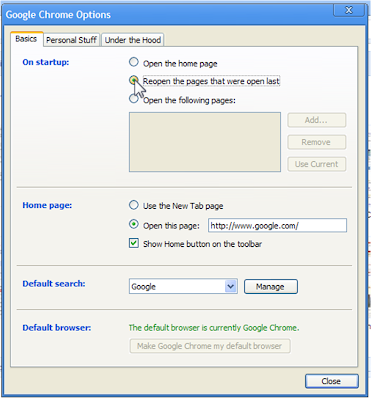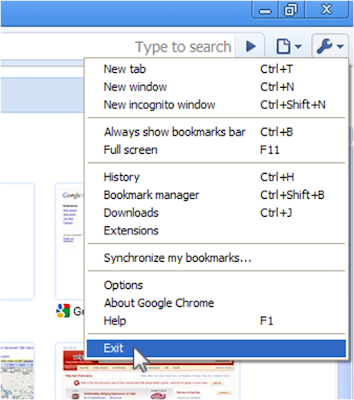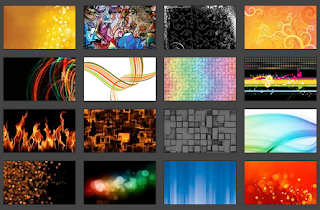Dan Peterson (Product Manager, Google Wave) Say's
Today, we're adding an "Extensions" link to the Google Wave navigation panel that gives you quick access to a set of fun and functional featured extensions for waves.

The gallery is simply a set of waves containing extension installers (the puzzle pieces). The first wave, "
Read me first" contains an introduction to extensions and how to use them.
We released Google Wave to the developer community first back in May 2009. We did this because we wanted them to help complement the product's core features by building rich extensions.
When we launched our preview in September, we featured some
great extensions and prototypes, like
AccuWeather's forecast gadget,
LabPixie's competitive Sudoku game and even built a couple ourselves, like
Yes No Maybe and a
Google Maps gadget. Since then, many more extensions have been built, and we want to make it easier for everyone to discover them.
Just click the link to browse some featured extension installers. When you find one you like, click the "Install" button to add it to your Google Wave interface (often it will appear as an icon in the editing toolbar) so you can add it to any of your waves. If you decide you no longer want to have an extension installed, you can uninstall it from the "Settings" link in the navigation panel (you can install and uninstall extensions as many times as you want).
For example, say I wanted to arrange dinner for the engineers who built this feature. I could look through the set of extensions and select the
Take Out extension:

After installing it, I can start a new wave, add the extension and add the team onto the wave, so we can pick the menu for the evening together:

Then we can wrap up our order, and get on with the feast.
When you explore the extensions, you'll notice a wide variety of new ones including:
Waffle, which helps coordinate convenient times to get together;
Mind Map, to collaboratively build and visualize workflows or hierarchies; and
Napkin, for doodling together. To check out others, sign into your Google Wave account and simply click the "Extensions" link in the navigation panel.
If you watched the
Google I/O demo video, you may remember some rich demonstrations of the technology -- things like Bloggy, the blog robot, and Rosy, the translation robot -- that we showed to help encourage developers to build great things, but those particular extensions aren't yet ready for prime time.
We hope you'll enjoy easier access to these extensions, and we'd love
your feedback as we continue to improve the gallery experience. In particular, you may notice that the extension gallery waves don't usually remain "read" -- this is a known issue that we're addressing along with some other design improvements. As we find more extensions, we'll be adding them to this gallery as well (if you're a developer with an extension that you'd like featured, please
read this post).
Source / Recent posts:
http://googlewave.blogspot.com/2010/03/finding-fun-and-useful-extensions-for.html
http://gmailblog.blogspot.com/2010/03/3-new-calendar-labs.html