When reading the last tip about restoring closed tabs, you might have wondered if you can just get the browser to always start up where you left off. This would save you the trouble of re-opening your windows and tabs manually.
It turns out you can do this easily. Open the Tools menu and select "Options" (or, if you're using a Mac, open "Preferences") and go to the "Basics" tab. The first section on the first page of options is called "On startup:", and in there you'll see an option to "Reopen the pages that were open last". Once you select this, Google Chrome will start up showing the same pages that were open when you shut down.
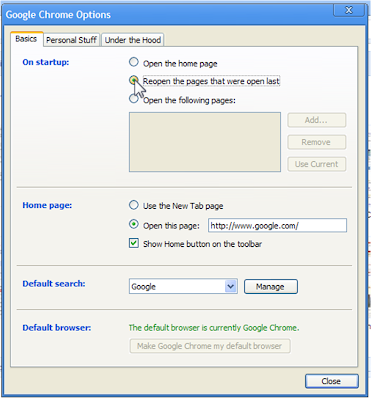
There is one caveat here. Normally, only the most recent window you were using is restored when you restart. If you have more than one window you want to restore, make sure you use the "Exit" choice in the Tools menu (on Mac: "Chrome" > "Quit Google Chrome") to shut down all your windows at once, instead of closing them one at a time. (Of course, as covered in the last tip, you can always restore the other window(s) manually if you forget to exit!)
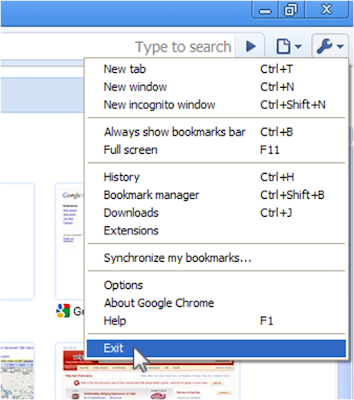
Finally, if the browser ever crashes, the next time you start up you'll have the option at the top of your window to restore your previous windows and tabs, even if you haven't changed what appears on startup.

It turns out you can do this easily. Open the Tools menu and select "Options" (or, if you're using a Mac, open "Preferences") and go to the "Basics" tab. The first section on the first page of options is called "On startup:", and in there you'll see an option to "Reopen the pages that were open last". Once you select this, Google Chrome will start up showing the same pages that were open when you shut down.
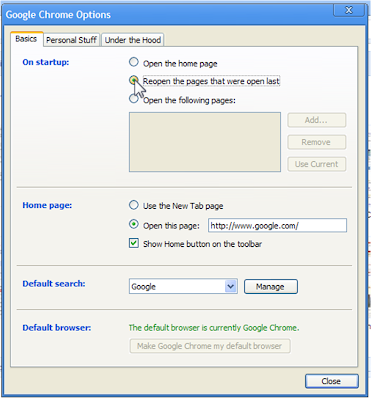
There is one caveat here. Normally, only the most recent window you were using is restored when you restart. If you have more than one window you want to restore, make sure you use the "Exit" choice in the Tools menu (on Mac: "Chrome" > "Quit Google Chrome") to shut down all your windows at once, instead of closing them one at a time. (Of course, as covered in the last tip, you can always restore the other window(s) manually if you forget to exit!)
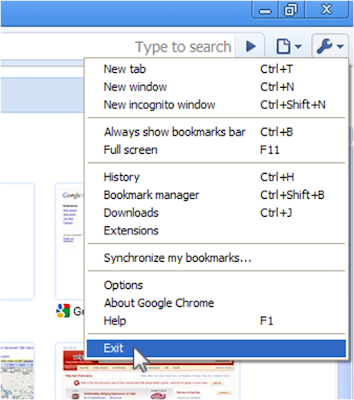
Finally, if the browser ever crashes, the next time you start up you'll have the option at the top of your window to restore your previous windows and tabs, even if you haven't changed what appears on startup.

|
|

