|
|
|
Loading
|
Sunday, August 30, 2009
Sharing option on Nav bar (one of many features announced as part of Blogger's 10th birthday)
It's fitting that our newest birthday present was announced first on Twitter. Starting yesterday, the Blogger Navbar includes a new button: "Share."

When your readers are on your blog's home page, they can click "Share" to post the blog's URL to Twitter, Facebook, or Google Reader. If they navigate directly to an individual blog post, clicking "Share" in the navbar also lets them share the post by email.
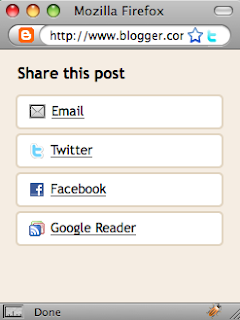
We've already seen some nice adoption of this new feature and hope this helps you build out your audience and share your story with the world. Here's a fun hack: each URL that gets shared has a specific parameter appended (?spref=nn, where fb=Facebook, tw=Twitter, and gr=Google Reader). If you're using Google Analytics to measure traffic on your blog, you can search for those strings to see how much traffic you're getting from each source.
On the other hand, if you're interested in seeing which blogs people are sharing, head on over to Twitter search and you can watch as people share blogs and posts that they like. Don't forget to follow us on Twitter while you're there!
This is one of many features announced as part of Blogger's 10th birthday. Happy Birthday!
Saturday, August 29, 2009
Google Apps Blog's Updates [Including Gmail's update]
Find great stuff to read in Google Reader
Have you ever clicked the "Reader" link at the top of your Gmail inbox and ended up in Google Reader, kind of unsure about what to do next?We realize this happens from time to time, so to help people get started with Reader, we asked a bunch of prominent journalists, techies, fashion critics, and foodies for their lists of favorite sites and blogs. We compiled their reading lists and made them accessible to everyone at google.com/powerreaders, where you can explore and subscribe to lists from Thomas Friedman, Arianna Huffington, Paul Krugman, the editors of Lifehacker, Boing Boing, Kottke.org, and many more.
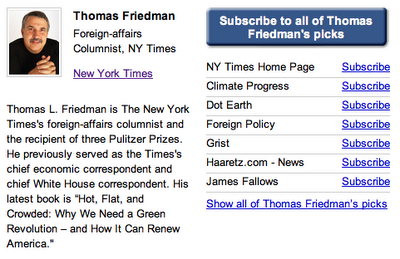
Whether you're new to Google Reader or already have an extensive reading list, we hope this will be a good place to find great stuff to read. And if you want to create your own reading list to share with others, you can do that too.
---------------------------
Copy your site, more search options, and better announcements for Google Sites
We know that many of you create groups of similar sites. To make this easier, we now allow site owners to copy entire sites (Manage site -> General -> Copy site).
The "recent announcement" gadget is also getting an upgrade today. You now have control over how much text is shown in the post summary. You can even show the full post content which is useful for putting a "word of the day" or "photo of the day" on the site home page. You can also configure the gadget to show a thumbnail of the first photo in the post.
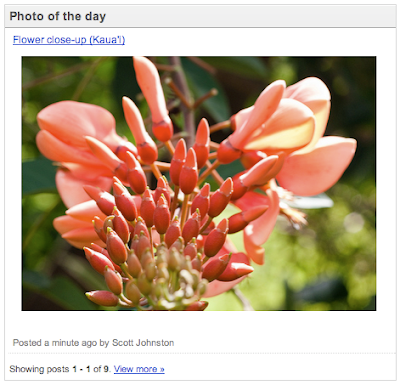
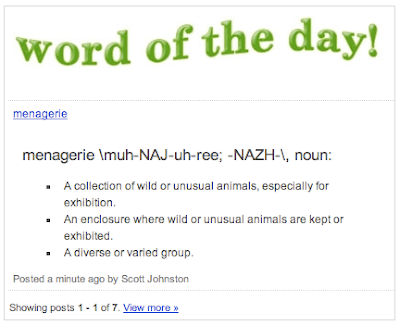
Additionally, site owners now have more control over the search box (Manage site -> Site layout -> Configure search). It can be configured to search across multiple sites, making it easier to unify related sites. Businesses and schools using Google Apps can configure it to search across all sites in their domains, which is useful for an intranet site. External search providers can also be used such as a Custom Search Engine or a Google Search Appliance. (Learn more about search options.)
---------------------------------
Translate Document in Google Docs
Posted: 27 Aug 2009 01:57 PM PDT
You can now translate a document into any of the 42 languages supported by Google Docs.
Editions included:
Standard, Premier, Education, Team and Partner Editions
Languages included:
All languages supported by Google Docs
How to access what's new:
To translate a document, click 'Tools' and select 'Translate document '. After selecting your language, a new tab will open with your translated document.
For more information:
http://googleenterprise.blogspot.com/2009/08/google-docs-now-with-translation.html
Friday, August 28, 2009
Code Jam 2009 Registration is now open!

Code Jam is back!
Do you enjoy solving tough problems and grappling with technical challenges? Then enter Google Code Jam!
Google Code Jam is a coding competition in which professional and student programmers are asked to solve complex algorithmic challenges in a limited amount of time. The contest is all-inclusive: Google Code Jam lets you program in the coding language and development environment of your choice.
Google Code Jam starts in September, when you will compete in online rounds against contestants from around the world. From the ranks of those contestants will be chosen the 25 best, who will travel to Google headquarters in Mountain View, California. There, on Friday, November 13, they will compete for ACRush's title of Code Jam Champion, and the grand prize of $5,000.
Don't be left out! Make sure to register between August 10 and September 3, and show your coding creativity in Google Code Jam.
Ready for the next challenge? Learn about future contests. Sign up for Code Jam announcements.
-
Sign up to discuss Code Jam with other contestants.
Want the latest updates in only 140 characters? Follow us on Twitter @googlecodejam. Meet other Code Jam fans on Facebook.
Love solving problems? Too jammed to enter Code Jam? Interested in opportunities at Google? Find them here.
How it works
Each problem will have two input/output sets, one small and one large. Small and large sets have different submission rules:
Small Input/Output Sets: After downloading your small input file, you'll have four minutes to run your program on our input and submit the output (along with your source code). If you take too long or output the wrong answer, the attempt will be marked as incorrect. You may attempt to solve the input/output set again, but you need to download a new input file (which may have different test cases). You'll know immediately if your answer was correct.
Large Input/Output Sets: After downloading the large input file, you have eight minutes to submit the output and your source code. There is only one input file, but you can submit as many times as you wish during the eight minutes. Your last submission counts as your final answer. You'll find out if your answer was correct after the contest.
Uploading/Viewing Source Code: You must upload all source code used to solve each input/output set at the same time you are submitting your solution. For example, if you generate code automatically, submit the generator. You cannot submit your source code files after the contest. At the end of the contest, any user can view all of the source code submitted. Both the administrators and other contestants should be able to reproduce your output using your source code. See the rules for more details.
ScoringFor each input you solve correctly, you get the number of points indicated for that input. If there is a tie in points, the person with the lowest penalty time wins.
Penalty Time = Submission time of the last input you correctly solve (time is measured from start of contest) + four minutes for each incorrect small submission (only for small inputs you eventually solve)
IRC Chatting Join us at Channel #gcj on Freenode. For more information go here.
For more information on contest, please see our main page.
If you have any questions or comments, please contact us.
Schedule Rules Practice FAQ 2008
Thursday, August 27, 2009
New update information From Google Apps & Gmail
Composing a message? Try the contact chooser
Posted: 25 Aug 2009 06:44 PM PDT
Posted by Benjamin Grol, Product ManagerWhen composing messages, you probably rely pretty heavily on auto-complete to add recipients. Auto-complete is convenient and fast, and usually does the trick. But sometimes seeing your list of contacts can help you remember all the people you want to include on your email. So, we've added a contact chooser to Gmail. Click the "To:" link (or Cc:/Bcc:) when composing a message and you'll see something like this.....& More
http://gmailblog.blogspot.com/2009/08/composing-message-try-contact-chooser.html
--------------------------------------
Speed selection in Google Video
Posted: 26 Aug 2009 02:30 PM PDT
You can now select which speed to play a video in Google Video.
Editions included:
Premier and Education Editions
Languages included:
All languages supported by Google Video
How to access what's new:
To select your speed, use the speed control to watch a video at slower or greater than real time.
For more information:
http://googleenterprise.blogspot.com/2009/08/getting-up-to-speed-in-google-video-for.html
Get these product update alerts by email
Subscribe to the RSS feed of these updates
--------------------------------------
Email task list in Gmail
Posted: 26 Aug 2009 11:01 AM PDT
You can now email a task list from Gmail.
Editions included:
Standard, Premier, Education and Partner Editions
Languages included:
All languages supported by Gmail
How to access what's new:
To email a task list, click 'Actions' and select 'Email task list'.
For more information:
http://gmailblog.blogspot.com/2009/08/email-task-list.html
Wednesday, August 26, 2009
New in Gmail - Easy to pick contact when composing mail :-)
When composing messages, you probably rely pretty heavily on auto-complete to add recipients. Auto-complete is convenient and fast, and usually does the trick. But sometimes seeing your list of contacts can help you remember all the people you want to include on your email. So, we've added a contact chooser to Gmail. Click the "To:" link (or Cc:/Bcc:) when composing a message and you'll see something like this:
You can click on the contacts you want to add or search for others.
If you use contact groups, your groups will appear in a drop-down menu in the contact chooser, so you can select contacts from the groups you've already created. And if you happen to use Gmail in Chinese, Japanese or Korean, being able to pick from your list of contacts should be particularly useful since auto-complete doesn't offer the same search as you type experience that it does in other languages.
----------------------
View Contacts list browser while composing email
1. Goto Gmail.com and login into your account.
2. Click Compose Email link on the left.
3. Click To: link in the compose window. (see screenshot above)
4. A new window will popup with list of contacts.
Source : gmailblog.blogspot.com / www.tothepc.com
Monday, August 24, 2009
Transliteration in Gmail : Gmail Tips
Gmail offers an automatic transliteration option that converts Roman characters to the characters used in Hindi, Tamil, Telugu, Kannada, and Malayalam. This lets you type these languages phonetically in English letters, but they'll appear in their correct alphabet.
Keep in mind that transliteration is different from translation; the sound of the words is converted from one alphabet to the other, not the meaning.
Enabling transliteration and typing messages
To enable transliteration, follow these steps:
- Click the Settings link in Gmail.
- On the General tab, select the checkbox next to 'Enable Transliteration.' If you don't see this option, click the Show all language options link first.
- Select the language you'd like your messages to be written in from the drop-down menu.
- Click Save Changes.
 button on the left side of your Gmail toolbar, and you'll be ready to start typing your message. Here's how it works:
button on the left side of your Gmail toolbar, and you'll be ready to start typing your message. Here's how it works:- Click the
 first button in the toolbar.
first button in the toolbar. 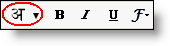
You can also use this button (or press Ctrl+G) to toggle transliteration on and off. - Type the words phonetically. Once you type a space or a punctuation mark, the letters will be converted to corresponding language characters, like this:


- If you need to correct a transliterated word, click the word; you'll see a menu of alternate spellings, in addition to an option to switch back to the Roman characters you typed. If you type the same word again, it will then be transliterated correctly based on your saved preference. These corrections are stored to help us improve our service.
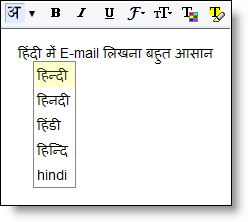
Notes:
- You can also change the language you're typing in by clicking the down-arrow next to the button (you'll see a drop-down menu with the other Indic language options).
- If you see a message saying that the transliteration service is unavailable, check your internet connection. This feature requires a live internet connection, as all the transliteration is done on Google's servers and sent back to your browser while you work on your message.
Installing and Viewing Indic Fonts
Gmail uses Unicode to encode the Indic characters in your messages. Unicode is a system of representing text and symbols that's supported by all modern browsers and operating systems.
Mozilla Firefox requires support for complex text layout to display Indic text correctly. If you see a message indicating that fonts might not be displayed correctly on your browser, then you need to either enable complex text layout support or install Unicode fonts; please refer to this Wikipedia article for more details. The Malayalam characters with chillus may not be rendered correctly on some systems even with complex script rendering enabled, in which case you can refer to this Wikia article for solutions to set this right.
Sunday, August 23, 2009
Google Apps helps businesses work smarter : Benefits
Google's web-based messaging and collaboration apps require no hardware or software and need minimal administration, creating tremendous time and cost savings for businesses.
End users can use the familiar Microsoft Outlook interface for email, contacts and calendar as they transition to Gmail and Google Calendar.
A leading research firm found that Google Apps is as little as 1/3 the total cost of competing solutions.
Want to see how much you could save with Google Apps compared to Microsoft Exchange 2007? Estimate your savings99.9% uptime reliability guarantee
We guarantee that Google Apps will be available at least 99.9% of the time, so your employees are more productive and so you can worry less about system downtime.**
50 times more storage than the industry average
Each employee gets 25 GB for email storage, so they can keep important messages and find them instantly with built-in Google search.
Mobile email, calendar and IM access
With several options for accessing their information while on the go, employees can be productive with Google Apps even when they're not at their desks.
When you trust your company's information to Google, you can be confident that your critical
information is safe and secure.
Google's information security team, including some of the world's foremost experts in information, application and network security, are focused on keeping your information safe. Google and many other customers trust this system with highly sensitive corporate data. Learn more
Businesses get these customizable security features with Google Apps:
- Custom spam and inbound mail filtering tools, powered by Postini, to complement powerful spam filters that automatically work with no up-front configuration.
- Custom outbound mail filtering tools to prevent sensitive information from being distributed, powered by Postini.
- Custom information sharing rules to determine how broadly employees are allowed to share with Google Docs, Google Calendar and Google Sites.
- Custom password length requirements and visual strength indicators to help employees pick secure passwords.
- Enforced SSL connections with Google Apps to ensure secure HTTPS access.
- Optional email archiving, up to 10 years of retention.
Full administrative and data control
Administrators can deeply customize Google Apps to meet their technical, branding and business requirements.
Integration options let you connect Google Apps to your existing IT infrastructure.
- Single sign-on API connects Google Apps to your existing authentication system.
- User provisioning utility and API connect Google Apps to your existing user directory system.
- Email routing and email gateway support let you run Google Apps alongside an existing email solution.
- Email migration utility and API let you bring mail from your existing email solution into Google Apps.
System branding and data ownership give Google Apps your look and feel, and ensures customer ownership of employee data.
- Custom user accounts on your compay's internet domain.
- Custom logo and colors in the applications.
- Contractual customer ownership of employee data.
Helpful 24/7 customer support
Google Apps is highly reliable and easy to operate, but support is available for administrators should you need it.
Support options include:
- Phone support for critical issues
- Email support
- Self-service online support
Begin Free Trail or, contact sales
Saturday, August 22, 2009
Google Apps Blog update (including Gmail & GApp's)
| Posted: 21 Aug 2009 10:00 AM PDT Posted by Michael Bolin, Software Engineer Sometimes you need to get your tasks out of Tasks. Although you already know how I feel about paper, we decided to add support for printing with Tasks's graduation from Gmail Labs. Today we're offering another export solution which doesn't kill trees: emailing a task list. Like most Tasks features, "Email task list" can be found in the Actions menu. If you want to let us know how Tasks is working for you, we're now available on Twitter at http://twitter.com/googletasks. Like most Google accounts on Twitter, we won't be able to respond to every question or feature request, but sometimes you might get lucky and we'll have an answer for you. Oh and @sayanghosh, today is your lucky day. |
| Google Apps Connector for BlackBerry Enterprise Server now available Posted: 21 Aug 2009 04:34 PM PDT In May, we announced our plans to integrate Google Apps with BlackBerry Enterprise Server, a popular feature request from many of our enterprise customers. Today, our team is excited to let you know that this integration is complete. Now, customers of Google Apps Premier and Education Editions can give their users access to Google Apps email, calendar, and contacts from the built-in BlackBerry applications that many users are already accustomed to. The tight integration between our connector and the BlackBerry Enterprise Server lets administrators manage BlackBerry access using the tools and policies they're already familiar with. Since our announcement in May, the Google Apps team has worked hard to prepare this feature for public release, testing it extensively with select companies and universities, including Sanmina-SCI. "With Apps Connector, our BlackBerry mobile users get to use native applications that they are already familiar with and we get to manage them using familiar tools. It's great to combine the benefits of Google Apps like 25GB storage per user and ubiquitous accessibility with the push mail capabilities of BlackBerry," said Manesh Patel, CIO of Sanmina-SCI. Features include:
Google Apps Premier and Education Edition customers worldwide can get started with this feature at no charge by downloading Google Apps Connector for BlackBerry Enterprise Server. If you have any questions, please visit the Help Page. Both of these links are also available through the Google Apps control panel. Learn about all of the mobile options available to Google Apps users at www.google.com/apps/mobile. Posted by Anthony Lee, Google Apps Engineer Find customer stories and product information on our resource sites for current users of Microsoft Exchange and Lotus Notes/Domino. |
Biggest Data Breach | From Yahoo search

The U.S. Department of Justice's indictment of Albert Gonzalez on Monday seems to have all the elements of a Hollywood crime drama: A hacker gains access to millions of credit and debit card numbers and has the power to take down a nation. Too bad for Tinseltown, the attack itself was about as sexy and a pile of routers.
According to the indictment, Gonzalez, 28, gained a foothold into the systems of credit card processors such as Heartland Payment Systems and retailers like OfficeMax, Barnes & Noble and TJX Cos. using an amateur hacking technique called "wardriving," which uses wireless access points to find vulnerable networks from which to launch attacks. Once connected to those private networks, Gonzalez used a well-known technique called "SQL injection" to trick Web applications into forking over private information that gave him deeper access into networks. Even though it sounds complicated, techies liken this kind of hack to simply turning the front doorknob to get into a house.
In Pictures: The Year's Most Notorious Cyberbusts
In Pictures: Security Tips For Executives
In Pictures: How The Internet Is Changing Health Care
In Pictures: The Year's Most Pirated TV Shows
In Pictures: The Year's Most Pirated Movies
In the seven-layer Open System Interconnection model, a popular reference guide for securing a network software stack, the application layer is at the top. SQL injection is a Web-based attack that happens on this surface level. Securing the application layer is entry-level security stuff, which raises the question of why so many credit card handlers were vulnerable in the first place.
They certainly shouldn't have been vulnerable, says Kurt Roemer, chief security strategist of Citrix Systems. Citrix is on the board of advisers for the Payment Card Industry (PCI) security standards council, an industry effort for hardening the security systems of businesses that handle credit cards.
Roemer says businesses need to use either a Web application scanner or Web application firewall to guard against SQL injections. A Web application scanner likely would have likely caught the SQL injection vulnerabilities Gonzalez exploited. If it didn't, an application firewall probably would have isolated the attacker from gaining access to other parts of the compromised networks.
"PCI specifically calls this out," Roemer says. "The way these guys got hacked there's no way they would have satisfied" those standards.
The PCI rules also try to mitigate the threats of wardriving. Earlier this year, the PCI standards body called for the phase-out of any wireless networks using WEP encryption, a digital lock that takes only a couple of minutes to break.
Though the way Gonzalez broke into systems is hardly the work of a criminal mastermind, Roemer says he's impressed by how Gonzalez and his co-conspirators were able to use relatively simple means to gain powerfully damaging access.
"The criminals would rather have something that's pretty easy and gets them the maximum amount of data," he says. "I'm just amazed at how they profiled all these companies and actually had a complete attack methodology."
Original Source : Taylor Buley, Forbes.com / Yahoo.com
So anyone can chat using orkut...
We almost can't believe it ourselves, but we've finished enabling orkut chat for everyone!
Those of you who have been patiently waiting will be pleased to know that we've made orkut chat even more dynamic by adding these new features:![]()


Don't have access to chat from your orkut profile yet? Take a few seconds and verify your email address with us and you'll be all set.
By the way, we've still got a couple of cards up our sleeves. Do expect to see more exciting features coming to chat soon.
Posted by Rodrigo Almeida, Engenheiro de Software
Friday, August 21, 2009
Gmails new Task's sharing via Email (Updated Tasks in Gmail)
Sometimes you need to get your tasks out of Tasks. Although you already know how I feel about paper, we decided to add support for printing with Tasks's graduation from Gmail Labs. Today we're offering another export solution which doesn't kill trees: emailing a task list.
Like most Tasks features, "Email task list" can be found in the Actions menu.
Clicking on it will open a new compose window with the contents of your current task list. This works in all views (my order, sort by date, completed), so to email your mom to explain why you've been so busy and haven't been able to return her calls, just choose "View completed tasks" from the Actions menu, then "Email task list" and send away. (Note: this may not be very convincing if you haven't actually checked anything off your list recently.)
If you want to let us know how Tasks is working for you, we're now available on Twitter at http://twitter.com/googletasks. Like most Google accounts on Twitter, we won't be able to respond to every question or feature request, but sometimes you might get lucky and we'll have an answer for you. Oh and @sayanghosh, today is your lucky day.
----------------------
Google Tasks graduated from Gmail Labs back in July, but it's still adding the occasional feature to tighten its integration with Gmail. Today, for example, Tasks added a small but useful feature allowing you to quickly and easily email a task list.
When you want to share any list, go to the Actions menu and click Email task list (simple enough). Gmail will compose a new email containing your list title and the items in your list, including crossed off items if they're there. It truly is a small feature, but if you sandbox all your todos inside Tasks and then need to send them off to someone for, you know, doing, it's a really nice option to have.
Source : www.jaimeviniciusbarros.com / gmailblog.blogspot.comThursday, August 20, 2009
Google Apps Blog update : [ Including Gmail / GApps ]
| Mail and contact imort for everyone Posted: 19 Aug 2009 11:25 AM PDT Posted by Marcin Brodziak, Software Engineer A few months ago, we added the ability to import your old mail and contacts to Gmail. We made this feature available for all newly-created Gmail accounts first, since people new to Gmail benefit most from being able to move their stuff with them. Friends who wanted to use Gmail but kept telling us how painful it would be finally made the switch! But many old time Gmail users (including us) also have old accounts lurking. Often, these accounts predate Gmail, and occasionally we have to log into them to look at some old confirmation email or find the email address for someone with whom we've lost touch. Now, with just a few clicks anyone can copy all of that to your Gmail account. It's easy — just go to the Settings > Accounts & Import page and click "Import mail and contacts." A window will pop out to lead you through the short import process. If you want us to continue to forward any new mail your other account gets for 30 days, we can do that too. Copying mail over usually takes a couple days, occasionally up to a week — but eventually it all arrives. And once it's done, you can forget your old account and enjoy having everything in one place. |
| Posted: 19 Aug 2009 09:21 AM PDT Back in May we announced a pilot release of Google Apps Script, and after thousands of hours of use, and lots of valuable feedback, we're excited to launch Google Apps Script to all Google Apps Premier and Education Edition customers today. Google Apps Script provides the ability to automate a variety of features in Google Apps, such as reading and changing values in Google Spreadsheets, creating Google Calendar appointments, sending email and much more. Check out the Google Apps Script Overview video, below, taken from our May announcement.
This is just one of hundreds of business processes that can be customized and streamlined using Google Apps Script within Google Apps Premier and Education editions. From expenses and timesheets to trouble tickets and order tracking – really, anything that you might want to calculate, organize and automate – is now easier than ever with Google Apps Script. Starting today, all Google Apps Premier and Edu domains will now see "Scripts" in the Google Spreadsheets "Tools" menu – so check it out. We're looking forward to seeing how users put Google Apps Script to creative (and valuable) use, so start scripting, and let us know what you come up with. We'll feature some of our favorite user submissions over the coming weeks! Posted by Evin Levey, Product Manager, Google Apps team |
New in Gmail : One click Importing contacts and mail :-)
A few months ago, we added the ability to import your old mail and contacts to Gmail. We made this feature available for all newly-created Gmail accounts first, since people new to Gmail benefit most from being able to move their stuff with them. Friends who wanted to use Gmail but kept telling us how painful it would be finally made the switch!
But many old time Gmail users (including us) also have old accounts lurking. Often, these accounts predate Gmail, and occasionally we have to log into them to look at some old confirmation email or find the email address for someone with whom we've lost touch.
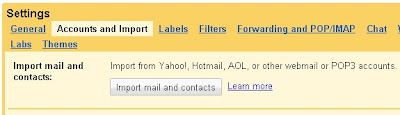
Now, with just a few clicks anyone can copy all of that to your Gmail account. It's easy — just go to the Settings > Accounts & Import page and click "Import mail and contacts." A window will pop out to lead you through the short import process. If you want us to continue to forward any new mail your other account gets for 30 days, we can do that too.
Copying mail over usually takes a couple days, occasionally up to a week — but eventually it all arrives. And once it's done, you can forget your old account and enjoy having everything in one place.
--------------------------
Importing contacts and mail
If you're switching to Gmail from another email provider, importing contacts and messages from your old email account can help you make the transition without having to do a bunch of housekeeping.To get started, follow the steps below. Before you dive in here, keep in mind that you'll need to have access to that email account for this process to work:
- Click the Settings link.
- Under the Accounts and Import tab, click the Import mail and contacts button.
- In the new window that opens, enter the email address of the account you'd like to import contacts from. Click Continue.
- Enter the password for your other email account and click Continue.
- Select all the checkboxes that apply:
- If you choose to import contacts, the information in your contacts list in your old account will be imported to your Contacts section in Gmail.
- If you select the Import mail checkbox, your existing messages in that account will be imported to your Gmail inbox.
- If you want, you can also select the Import new mail checkbox so that messages sent to your old account for the next 30 days will be imported to your Gmail account. These messages won't appear in Gmail immediately once they're sent to your other account, but should update within a day or two.
- Finally, you can automatically apply a label to your imported messages to indicate that those were sent to your other account.
- Click Start Import. The import will continue if you leave the Settings page or sign out of Gmail.
- Your contacts and/or messages will be imported. It may take 24-48 hours before you see your imported messages, so don't worry if they're not there as soon as you click OK. You can check the status of your import by clicking the Accounts and Imports tab on the Settings page. Once the import is complete, you'll see a confirmation message at the top of your inbox.
Tuesday, August 18, 2009
What is Following? [Google Friend Connector]
Do you have a favorite blog and want to let the author and readers know that you are a fan? Well now you can do that and more with the Blogger Following feature! You can even keep track of the blogs you follow via your Reading List on the Blogger dashboard.
How do I become a Follower of a blog?
There are several ways to become a follower of a blog. One of the easiest ways is to visit a blog that has added the Following widget and click on the "Follow" button under the "Followers" widget:
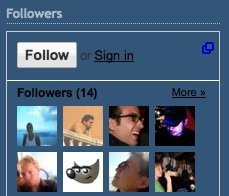
You'll then see a popup window with the options to either follow publicly or privately:
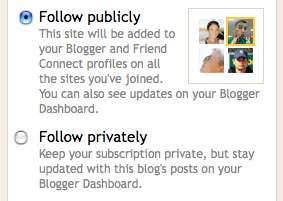
Select how you'd like to follow the blog, then click the "Follow this blog" button. It is that simple, you are now a follower of the blog! If you elected to follow the blog publicly, your profile picture will be displayed on the blog with a link to your Blogger profile (Note: The widget may not show all followers of the blog. If this is the case all followers will be linked from the widget). When you become a follower of a blog, the blog will also be added to your Reading List on your Blogger dashboard and this site will also show on your FriendConnect profile for all the sites you've joined using Friend Connect. Additionally, you can become a follower of any blog or URL (even if the blog doesn't have the Followers widget) by adding the blog to your Reading List on the dashboard.
FTP Blogs
If you join/follow an FTP blog from your dashboard or the Nav bar, the owner of the blog WON'T be informed that you followed the blog. However, if you join/follow normally (via the gadget) the owner WILL be informed that you followed the blog.
How to remove yourself from following a blog
The easiest way to remove yourself from following a blog is to visit the blog, and click "Settings" under the Following widget on the blog.
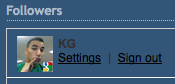
You will then see a pop-up window with your profile settings. Click the "Stop following this site" link and you will be removed from following the blog. If the blog doesn't have a Followers widget, you can still stop following the blog. To do so, go to the "Blogs I'm Following" tab under your Reading List on your dashboard.
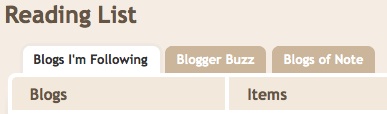
Then click the blue "Manage" button. You will then see a list of all the blogs that you are following. To stop following a blog, click the "stop following" link next to the blog you want to stop following.

Lastly, following a blog will create a subscription to the blog in your Google Reader account.
What does Blocking a follower do?
When you Block a follower of your blog, the user will no longer appear in the Followers Gadget on your blog and will not see your blog in their Blogger Reading List. However, since your blog is public, the user can still use the other feed readers to subscribe to your blog, read your posts, and comment.
How to grow your audience with Following
The Followers widget is a great tool to help you grow your blog's audience. Readers often visit a blog and enjoy it but fail to return. With the followers widget you can get all readers to return and become a fan. We highly recommend that you write a post about your followers widget and encourage all readers to become a follower. Additionally you should put your followers widget at the top of your sidebar so more readers will notice it. Many readers ignore sidebar items so by writing a post about your followers widget and moving the widget to the top of your sidebar, you will inevitably grow your audience.
Saturday, August 15, 2009
Tweet For Your Blog [ From Blogger Buzz about www.twitterfeed.com ]
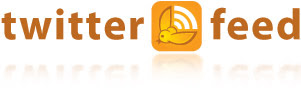 Tweeting your new blog posts is a great way to engage your readers, and something that many on the team have taken advantage of for our own blogs. An easy way to do this is through Twitterfeed, which automatically updates Twitter with each new blog post. Here's how to set it up:
Tweeting your new blog posts is a great way to engage your readers, and something that many on the team have taken advantage of for our own blogs. An easy way to do this is through Twitterfeed, which automatically updates Twitter with each new blog post. Here's how to set it up:Head on over to the Twitterfeed site, click Sign In with OpenID and type in your Blogger blog's URL. Once you've registered you'll then be taken to the New Feed page where you can start linking blog feeds to your Twitter account.
First click the Connect your feed to Twitter Account button, which will prompt you to enter your Twitter login credentials to authorize Twitterfeed's access. You will get a nice little confirmation once you've successfully linked up your Twitter Account.

Next just enter a name for your feed, as well as your blog's Feed URL into the form. If you want to customize your feed's settings you can modify frequency, add prefixes, and even create keyword filters. Otherwise you're all set—click the Create Feed button and your Twitterfeed is enabled.
You can always come back later to the Twitterfeed site and modify your feed settings, as well as look at click-through metrics for existing feeds.
Tuesday, August 11, 2009
Google Postini Services [Overview]

Filter out all messaging threats including spam and viruses before they reach your network. By routing inbound and outbound email through our data centers, your administrator can activate robust security policies that keep your organization secure and compliant.


- Stop spam, viruses, phishing, denial of service (DoS), directory harvest attacks (DHA), and other attacks
- Ensure no delays, message loss or disruptions to email service with our patented real-time, pass-through architecture
- Allow end users to manage their own spam in an efficient manner
 End user interface
End user interface - Create content-based policies for inbound and outbound traffic (including pre-defined lexicons for social security and credit card numbers)
 Create content-based policies
Create content-based policies - Guarantee email arrives even if your email servers go down with spooling
 Guaranteed email arrival
Guaranteed email arrival - Encrypt domain-to-domain messaging using standard SSL or TLS protocols
Learn about more encryption options - Enable directory synchronization with your LDAP user data to ensure new users are automatically provisioned
- 99.999% availability for message processing and capacity to handle billions of transactions a day
Deploy rapidly and maintain effortlessly
- Implement quickly, with no hardware or software to install
- Performance is monitored 24/7 by Google, and our services are SAS 70 audited
- Updates are released automatically at no additional cost and with no installation effort required
Discounts are available to schools and non-profits. 250 user minimum. Contact sales to learn more.
Datasheets
- Message Security [PDF]
Access all resources including whitepapers, calculators, and more.
Simplify email retention with a central archive
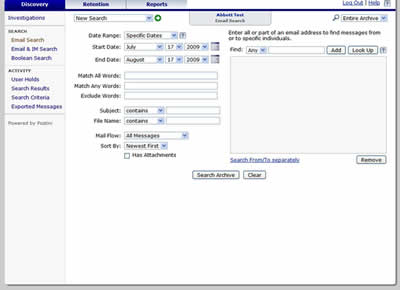

Manage email retention with a centralized, searchable archive so administrators and users can locate email quickly.
Capture, store, and search your email archives
- Capture and index all of your organization's email and attachments in a centralized repository
- Store email in redundant and secure Google data centers, creating a reliable, offsite backup
- Search your archive using parameters such as date range, sender, recipient, subject and content
- Place messages on hold to extend retention beyond assigned policies
- Export search results to PST or MBOX format
- Integrated spam and virus filtering included
Discounts are available to schools and non-profits. 100 user minimum. Contact sales to learn more.
SignUp Now
Or call sales at +1.888.584.3150















