A few months ago, we added the ability to import your old mail and contacts to Gmail. We made this feature available for all newly-created Gmail accounts first, since people new to Gmail benefit most from being able to move their stuff with them. Friends who wanted to use Gmail but kept telling us how painful it would be finally made the switch!
But many old time Gmail users (including us) also have old accounts lurking. Often, these accounts predate Gmail, and occasionally we have to log into them to look at some old confirmation email or find the email address for someone with whom we've lost touch.
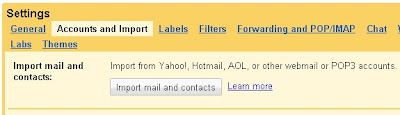
Now, with just a few clicks anyone can copy all of that to your Gmail account. It's easy — just go to the Settings > Accounts & Import page and click "Import mail and contacts." A window will pop out to lead you through the short import process. If you want us to continue to forward any new mail your other account gets for 30 days, we can do that too.
Copying mail over usually takes a couple days, occasionally up to a week — but eventually it all arrives. And once it's done, you can forget your old account and enjoy having everything in one place.
--------------------------
Importing contacts and mail
If you're switching to Gmail from another email provider, importing contacts and messages from your old email account can help you make the transition without having to do a bunch of housekeeping.To get started, follow the steps below. Before you dive in here, keep in mind that you'll need to have access to that email account for this process to work:
- Click the Settings link.
- Under the Accounts and Import tab, click the Import mail and contacts button.
- In the new window that opens, enter the email address of the account you'd like to import contacts from. Click Continue.
- Enter the password for your other email account and click Continue.
- Select all the checkboxes that apply:
- If you choose to import contacts, the information in your contacts list in your old account will be imported to your Contacts section in Gmail.
- If you select the Import mail checkbox, your existing messages in that account will be imported to your Gmail inbox.
- If you want, you can also select the Import new mail checkbox so that messages sent to your old account for the next 30 days will be imported to your Gmail account. These messages won't appear in Gmail immediately once they're sent to your other account, but should update within a day or two.
- Finally, you can automatically apply a label to your imported messages to indicate that those were sent to your other account.
- Click Start Import. The import will continue if you leave the Settings page or sign out of Gmail.
- Your contacts and/or messages will be imported. It may take 24-48 hours before you see your imported messages, so don't worry if they're not there as soon as you click OK. You can check the status of your import by clicking the Accounts and Imports tab on the Settings page. Once the import is complete, you'll see a confirmation message at the top of your inbox.
|
|

