Gmail offers an automatic transliteration option that converts Roman characters to the characters used in Hindi, Tamil, Telugu, Kannada, and Malayalam. This lets you type these languages phonetically in English letters, but they'll appear in their correct alphabet.
Keep in mind that transliteration is different from translation; the sound of the words is converted from one alphabet to the other, not the meaning.
Enabling transliteration and typing messages
To enable transliteration, follow these steps:
- Click the Settings link in Gmail.
- On the General tab, select the checkbox next to 'Enable Transliteration.' If you don't see this option, click the Show all language options link first.
- Select the language you'd like your messages to be written in from the drop-down menu.
- Click Save Changes.
 button on the left side of your Gmail toolbar, and you'll be ready to start typing your message. Here's how it works:
button on the left side of your Gmail toolbar, and you'll be ready to start typing your message. Here's how it works:- Click the
 first button in the toolbar.
first button in the toolbar. 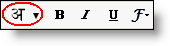
You can also use this button (or press Ctrl+G) to toggle transliteration on and off. - Type the words phonetically. Once you type a space or a punctuation mark, the letters will be converted to corresponding language characters, like this:


- If you need to correct a transliterated word, click the word; you'll see a menu of alternate spellings, in addition to an option to switch back to the Roman characters you typed. If you type the same word again, it will then be transliterated correctly based on your saved preference. These corrections are stored to help us improve our service.
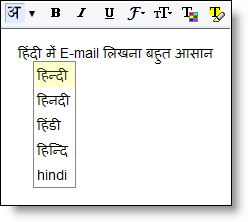
Notes:
- You can also change the language you're typing in by clicking the down-arrow next to the button (you'll see a drop-down menu with the other Indic language options).
- If you see a message saying that the transliteration service is unavailable, check your internet connection. This feature requires a live internet connection, as all the transliteration is done on Google's servers and sent back to your browser while you work on your message.
Installing and Viewing Indic Fonts
Gmail uses Unicode to encode the Indic characters in your messages. Unicode is a system of representing text and symbols that's supported by all modern browsers and operating systems.
Mozilla Firefox requires support for complex text layout to display Indic text correctly. If you see a message indicating that fonts might not be displayed correctly on your browser, then you need to either enable complex text layout support or install Unicode fonts; please refer to this Wikipedia article for more details. The Malayalam characters with chillus may not be rendered correctly on some systems even with complex script rendering enabled, in which case you can refer to this Wikia article for solutions to set this right.
|
|

